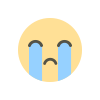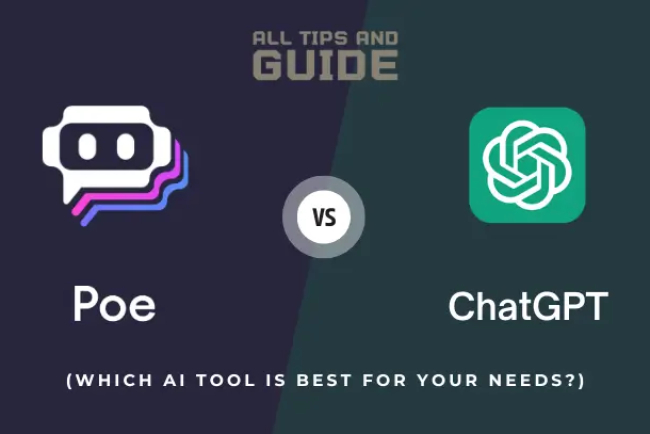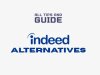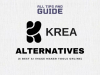Cursor AI Vs. GitHub Copilot: Review, Pros & Cons (2025)!
Cursor AI vs GitHub Copilot showdown! Find out which AI coding tool will save your sanity & 10x your productivity.

There are so many AI coding tools out there.
Which tool to use will make your life easier? Let's tackle this question today.
But first, let's be upfront about what these tools are because the hype around AI coding assistants is real.
Cursor AI is a standalone IDE that:
-
Understands your entire codebase
-
Works with multiple AI models like GPT-4o, Claude 3.5 Sonnet, & Gemini 2.0 Flash
-
Let's you edit multiple files at once with natural language commands
GitHub Copilot, on the other hand, is a plugin that:
-
Integrates with popular IDEs like VS Code & JetBrains
-
Offers code suggestions as you type
-
Works within GitHub's ecosystem
Both of these tools are great.
If you're still manually typing out every single line of code, it’s time to stop & embrace a coding tool.
Now, let's compare Cursor AI and GitHub and examine exactly how these tools can transform your coding workflow.
Cursor AI vs. GitHub Copilot: What Makes Them Different?
Cursor AI is an entire IDE built from the ground up for AI integration. Here's a breakdown of how developers are using Cursor AI:
-
Deep Codebase Understanding
Cursor builds a knowledge graph of your entire project. It doesn't just look at the current file; it analyzes everything.
This means when you ask it to complete code, it knows about all your custom classes, functions, & coding patterns across your whole project.
-
Multi-File Editing with Composer
This is an amazing feature. Want to update how you handle API responses across 15 different files? Just tell the Cursor what you want:
“Make all API endpoints handle errors consistently with try/catch blocks & proper status codes.”
It finds all the relevant files & makes the changes for you.
-
Advanced Code Completion
Cursor's Tab feature can write entire functions based on what you're trying to do.
And it doesn't just copy-paste from Stack Overflow. It writes code that follows your coding style & patterns.
-
AI Chat That Gets Context
Cursor's built-in chat doesn't allow you to copy-paste code. It already knows what you're working on. Just hit ⌘ + L & ask:
“Why is this function returning undefined?”
OR
“How would I optimize this database query?”
And it gives you an answer based on your actual code.
With GitHub Copilot, on the other hand, you can definitely feel that it's more of a “plug-and-play solution.”
Copilot works inside your existing IDE, which means:
-
Fast Inline Suggestions
As you type, Copilot suggests the next line, function, or block.
-
IDE Flexibility
You can use it in VS Code, JetBrains, or other popular editors. This way, you don’t need to switch your entire workflow.
-
Accessibility for Beginners
Simply install the plugin & start coding.
-
Affordability
It's free for students & has a generous free tier (12,000 completions per month!) for everyone else.
Now, the main reason developers say they don't want to switch to Cursor AI is because they're comfortable in their current IDE.
To get awesome coding results, you need tools that eliminate the boring stuff so you can focus on the creative parts of development.
Here's another super important thing you need to consider in the Copilot vs. Cursor battle:
GitHub Copilot mostly looks at your current file & open tabs.
For example, if you have a complex project with services in different directories, Copilot might not see those connections.
And it leads to inconsistencies fast, making it one of the deciding factors in the Cursor AI vs. GitHub Copilot comparison.
Cursor AI, on the other hand, indexes your entire codebase.
Meaning that, your custom utils library is three directories away? Cursor knows about it & can suggest using it in your new component.
That’s a big deal.
If you're anything like most developers, those cross-file connections happen all of the time & could really improve your code quality if your AI assistant understood them.
How These Tools Transform Your Coding
Let's break down the key features that matter:
Code Completion
Cursor AI
-
Offers multi-line, context-aware completions
-
Analyzes your codebase for accurate suggestions
-
Can modify existing code around your cursor
-
Unlimited completions for Pro users
This is the completion you get when you're building a React component, & Cursor knows about your custom hooks & styling patterns.
GitHub Copilot
-
Provides inline suggestions
-
Excels at recognizing patterns & converting comments to code
-
Limited mostly to the active file & open tabs
-
Great for repetitive tasks
So, for example, if you write a comment like “// fetch user data & handle loading states,” Copilot can generate the entire fetch function with error handling!
Multi-File Editing
Cursor AI
-
The Composer lets you edit multiple files with natural language
-
Agent mode automates context selection
-
Changes are applied across all relevant files
This is how developers can refactor an entire authentication system with a single command.
GitHub Copilot
-
Edits feature requires manual file selection
-
Can be slow or get stuck loading
-
Changes must be reviewed individually
Codebase Understanding
Cursor AI
-
Builds a knowledge graph of your entire codebase
-
Uses an embeddings-based search for accurate references
-
Perfect for large, complex projects
GitHub Copilot
-
Relies on current files, open tabs, & GitHub's code repository
-
Recent updates improved multi-file awareness
-
Still struggles with deep project understanding
Conversational AI & Chat
Cursor AI
-
Built-in AI chat is fully context-aware
-
Supports drag-and-drop folders & image uploads
-
Includes web search for up-to-date information
-
Preserves chat history for continuity
GitHub Copilot
-
Chat integrates into IDEs & GitHub.com
-
More task-oriented than conversational
-
Good for debugging & code explanation
-
Less context-aware than Cursor's chat
Design-to-Code Conversion
Cursor AI
-
Supports Figma-to-code conversion via plugin
-
Can enhance generated code with interactivity & animations
-
Streamlined automation for design workflows
GitHub Copilot
-
Similar plugin workflow for Figma-to-code
-
Enhancements require more manual instruction
-
Less automated overall
Pros & Cons
Cursor AI
|
Pros |
Cons |
|
✅ Deep codebase understanding for large projects |
❌ Higher pricing ($20/month for Pro, $40/month for Business) |
|
✅ Advanced multi-file editing with Composer |
❌ Potentially slowing down older machines |
|
✅ Flexible AI model selection (GPT-4o, Claude, Gemini) |
❌ Learning it takes more time because of all the features |
|
✅ Context-aware chat with web search & image support |
|
|
✅ Privacy-focused features, including optional Privacy Mode |
|
|
✅ Design-to-code & terminal automation |
GitHub Copilot
|
Pros |
Cons |
|
✅ Integration with multiple IDEs |
❌ Limited project-wide context compared to Cursor |
|
✅ Generous free tier (2,000 completions/month) |
❌ Multi-file editing is slow & less intuitive |
|
✅ Strong community support & GitHub ecosystem integration |
❌ No custom API key support, restricting model flexibility |
|
✅ Easy to set up |
|
|
✅ Free for students via GitHub Education |
|
Performance & Pricing
Cursor AI
-
Free Tier: 2,000 completions/month, limited “fast” queries
-
Pro: $20/month, unlimited completions, premium requests
-
Business: $40/user/month, includes Privacy Mode, SSO, & centralized billing
-
Custom API Keys: Supported, potentially reducing costs for heavy users
GitHub Copilot
-
Free Tier: 2,000 completions/month, ideal for casual users
-
Pro: $10/month or $100/year
-
Pro+: $39/user/month, includes team management & security controls
Which Tool Should You Choose?
Choose Cursor AI If:
-
You work on large, complex projects requiring deep codebase understanding
-
You need advanced multi-file editing & automation
-
You value flexibility in AI model selection & custom workflows
-
You're comfortable with a steeper learning curve & higher cost
Choose GitHub Copilot If:
-
You prefer a plug-and-play tool for quick suggestions
-
You're already in the GitHub ecosystem or use multiple IDEs
-
You're a student or budget-conscious developer leveraging the free tier
-
You prioritize simplicity & ease of use
Conclusion
Both Cursor AI & GitHub Copilot are powerful coding assistants, but they serve different developer needs.
Cursor AI is the better choice for tackling large projects, seeking deep AI integration, & valuing customization. Its Composer, Tab, & context-aware chat enhance your productivity.
GitHub Copilot excels in accessibility, affordability, & IDE integration, making it perfect for beginners, students, or those prioritizing simplicity.
Try both!
Cursor's free tier & Copilot's generous free plan make it easy to test drive each. Whichever you choose, these AI assistants are transforming coding, saving time, & letting you focus on what matters most.
What's Your Reaction?